top of page
Simple Steps to connect your
Robot Vacuum Cleaner
The perfect partner for cleaning your home. Take full control of your vacuum cleaner through a smartphone app where you can set schedules, cleaning patterns, suction power and more!
Step 2.
Create an account and add your device
Step 2. Create & Add Devie
(C)
Connect to your home Wi-Fi and enter details.
*Make sure your Wi-Fi is the 2.4 GHz
Frequency, 5GHz Wi-Fi Frequency
does not work this app.

(B)
Select Robot Vacuum (Wi-Fi) to add.
*Make sure you select the Wi-Fi only.

(A)
Press the + button on top right corner to add a device.

(E)
On your Smart Life app, now that your Robot Vacuum Wi-Fi has been reset, Press the below tick box stating "Confirm Indicator rapidly blinking" and select "Next" to go to the next step.


(D)
On your Robot Vacuum Cleaner - (located at the top)
Press and hold both below for 3 seconds:
1. Power and
2. Home button
Until your vacuum prompts
"Wi-Fi has been Reset"

Step 3.
Final Connecting Step
(F)
Now that you have selected "Next" on (E) previous step. Please allow up to 60 seconds for pairing sequence to complete. Once completed, Select Done!

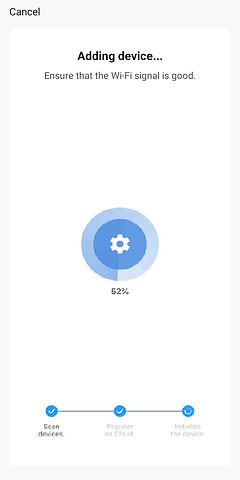

Complete.
You have now completed setup of your Robot Vacuum Cleaner. Please refer to product manual "Dashboard" on how to control & manage your device.
Step 3. Final Connecting Step
bottom of page



